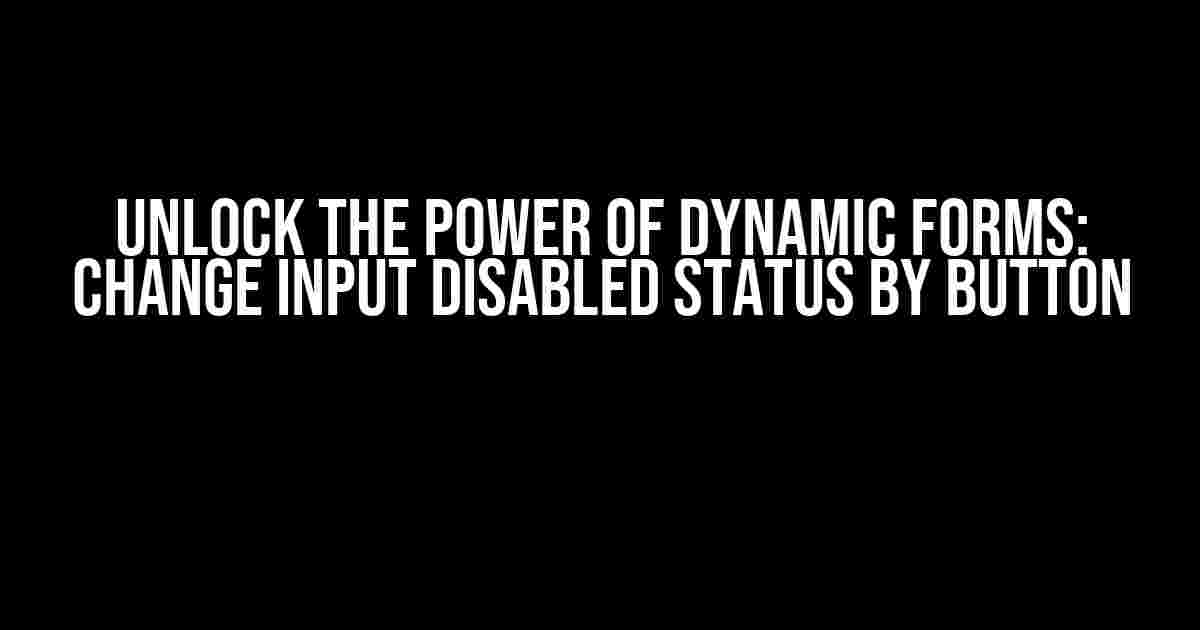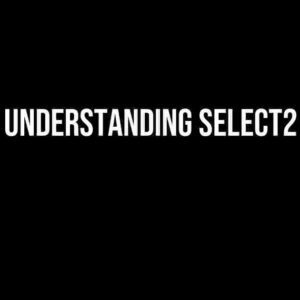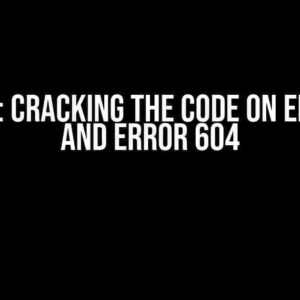Are you tired of static forms that limit user interactions? Do you want to create dynamic forms that respond to user input and adapt to changing circumstances? Look no further! In this comprehensive guide, we’ll show you how to change input disabled status by button, unlocking the full potential of your web forms.
- What’s the Big Deal About Disabled Inputs?
- The Magic of JavaScript and HTML
- Changing the Disabled Status with a Single Line of Code
- Dynamic Interactions with Multiple Inputs
- Toggling Disabled Status with a Checkbox
- Using Data Attributes for Dynamic Interactions
- Best Practices for Changing Disabled Status
- Conclusion
What’s the Big Deal About Disabled Inputs?
Disabled inputs are a crucial aspect of web forms. They allow developers to control user interactions, prevent mistakes, and ensure data accuracy. However, static disabled inputs can be limiting, especially when you need to dynamically respond to user input. By changing the disabled status of an input field based on user interactions, you can create a more seamless and interactive experience for your users.
The Magic of JavaScript and HTML
To change the disabled status of an input field, you’ll need to combine the powers of JavaScript and HTML. Here’s a breakdown of the technologies involved:
- HTML: Used to create the input field and button elements.
- JavaScript: Used to dynamically update the disabled property of the input field.
HTML Structure
Let’s start with the basic HTML structure for our form:
<form>
<input type="text" id="myInput" disabled>
<button id="myButton">Enable Input</button>
</form>
In this example, we have a simple form with a disabled input field and a button. The input field has an ID of “myInput”, and the button has an ID of “myButton”.
JavaScript Magic
Now, let’s add some JavaScript magic to change the disabled status of the input field:
<script>
const myInput = document.getElementById("myInput");
const myButton = document.getElementById("myButton");
myButton.addEventListener("click", function() {
myInput.disabled = false;
});
</script>
In this code, we first grab references to the input field and button using document.getElementById(). Then, we add an event listener to the button that listens for clicks. When the button is clicked, the event listener function is triggered, and we set the disabled property of the input field to false, enabling the input field.
Changing the Disabled Status with a Single Line of Code
Believe it or not, you can change the disabled status of an input field with a single line of JavaScript code:
myInput.disabled = !myInput.disabled;
This code uses the negation operator (!) to toggle the disabled property of the input field. If the input field is currently disabled, this code will enable it, and vice versa.
Dynamic Interactions with Multiple Inputs
What if you have multiple input fields that need to be dynamically enabled or disabled based on user interactions? No problem! You can use JavaScript to loop through an array of input fields and change their disabled status:
<script>
const inputs = document.querySelectorAll("input[type='text']");
const button = document.getElementById("myButton");
button.addEventListener("click", function() {
inputs.forEach(function(input) {
input.disabled = false;
});
});
</script>
In this example, we use document.querySelectorAll() to select all input fields of type “text”. Then, we add an event listener to the button that loops through the array of input fields and sets their disabled property to false.
Toggling Disabled Status with a Checkbox
Checkboxes are another popular way to dynamically change the disabled status of input fields. Here’s an example:
<input type="checkbox" id="myCheckbox">
<input type="text" id="myInput" disabled>
<script>
const checkbox = document.getElementById("myCheckbox");
const input = document.getElementById("myInput");
checkbox.addEventListener("click", function() {
input.disabled = !checkbox.checked;
});
</script>
In this example, we have a checkbox and a disabled input field. When the checkbox is checked, the input field is enabled, and when the checkbox is unchecked, the input field is disabled.
Using Data Attributes for Dynamic Interactions
Data attributes are a powerful way to store custom data on HTML elements. You can use data attributes to dynamically change the disabled status of input fields based on user interactions:
<input type="text" id="myInput" data-enabled="false">
<button id="myButton">Enable Input</button>
<script>
const input = document.getElementById("myInput");
const button = document.getElementById("myButton");
button.addEventListener("click", function() {
input.dataset.enabled = "true";
input.disabled = !input.dataset.enabled;
});
</script>
In this example, we use the data-enabled data attribute to store the enabled status of the input field. When the button is clicked, we toggle the value of the data-enabled attribute and set the disabled property of the input field accordingly.
Best Practices for Changing Disabled Status
When working with dynamic forms, it’s essential to follow best practices to ensure a seamless user experience:
- Keep it simple: Avoid over-engineering your form logic. Keep your code concise and easy to understand.
- Test thoroughly: Test your form on different browsers, devices, and screen sizes to ensure compatibility.
- Provide feedback: Use visual cues, such as CSS styles or JavaScript animations, to provide feedback to users when the disabled status of an input field changes.
- Consider accessibility: Ensure that your dynamic form is accessible to users with disabilities. Use ARIA attributes and screen reader-friendly code to ensure compliance.
Conclusion
Changing the disabled status of an input field by button is a powerful technique for creating dynamic forms that respond to user interactions. By mastering this technique, you can create interactive forms that enhance the user experience and improve data accuracy. Remember to follow best practices, keep it simple, and test thoroughly to ensure a seamless user experience.
| Technique | Example Code | Description |
|---|---|---|
| Single-line toggle | myInput.disabled = !myInput.disabled; |
Toggles the disabled status of an input field with a single line of code. |
| Multiple inputs | inputs.forEach(function(input) { input.disabled = false; }); |
Loops through an array of input fields and changes their disabled status. |
| Checkbox toggle | input.disabled = !checkbox.checked; |
Toggles the disabled status of an input field based on the checked status of a checkbox. |
| Data attributes | input.dataset.enabled = "true"; input.disabled = !input.dataset.enabled; |
Uses data attributes to store custom data and dynamically change the disabled status of an input field. |
Now that you’ve mastered the art of changing the disabled status of an input field by button, take your forms to the next level and unlock the full potential of dynamic interactions!
Frequently Asked Question
Are you tired of dealing with input fields that are stubbornly stuck in a disabled state? Fear not, dear developer, for we’ve got the answers to your most pressing questions about changing input disabled status with the click of a button!
How do I enable an input field using JavaScript?
You can enable an input field using JavaScript by setting the `disabled` property to `false`. For example: `document.getElementById(“myInput”).disabled = false;`
Can I use jQuery to change the disabled status of an input field?
Yes, you can use jQuery to enable or disable an input field. Use the `prop()` method to set the `disabled` property. For example: `$(“#myInput”).prop(“disabled”, false);`
How do I create a button that toggles the disabled status of an input field?
You can create a button that toggles the disabled status of an input field by adding an event listener to the button that sets the `disabled` property of the input field to its opposite value. For example: `document.getElementById(“myButton”).addEventListener(“click”, function() { document.getElementById(“myInput”).disabled = !document.getElementById(“myInput”).disabled; });`
Can I use HTML alone to change the disabled status of an input field?
No, you cannot use HTML alone to change the disabled status of an input field. HTML is used to define the structure and content of a web page, but it does not have the ability to dynamically change the disabled status of an input field. You need to use JavaScript or a JavaScript library like jQuery to achieve this.
How do I change the appearance of a disabled input field?
You can change the appearance of a disabled input field using CSS. For example, you can add a CSS class to the input field when it is disabled and define the styles for that class in your CSS file. For example: `.disabled-input { opacity: 0.5; cursor: not-allowed; }`